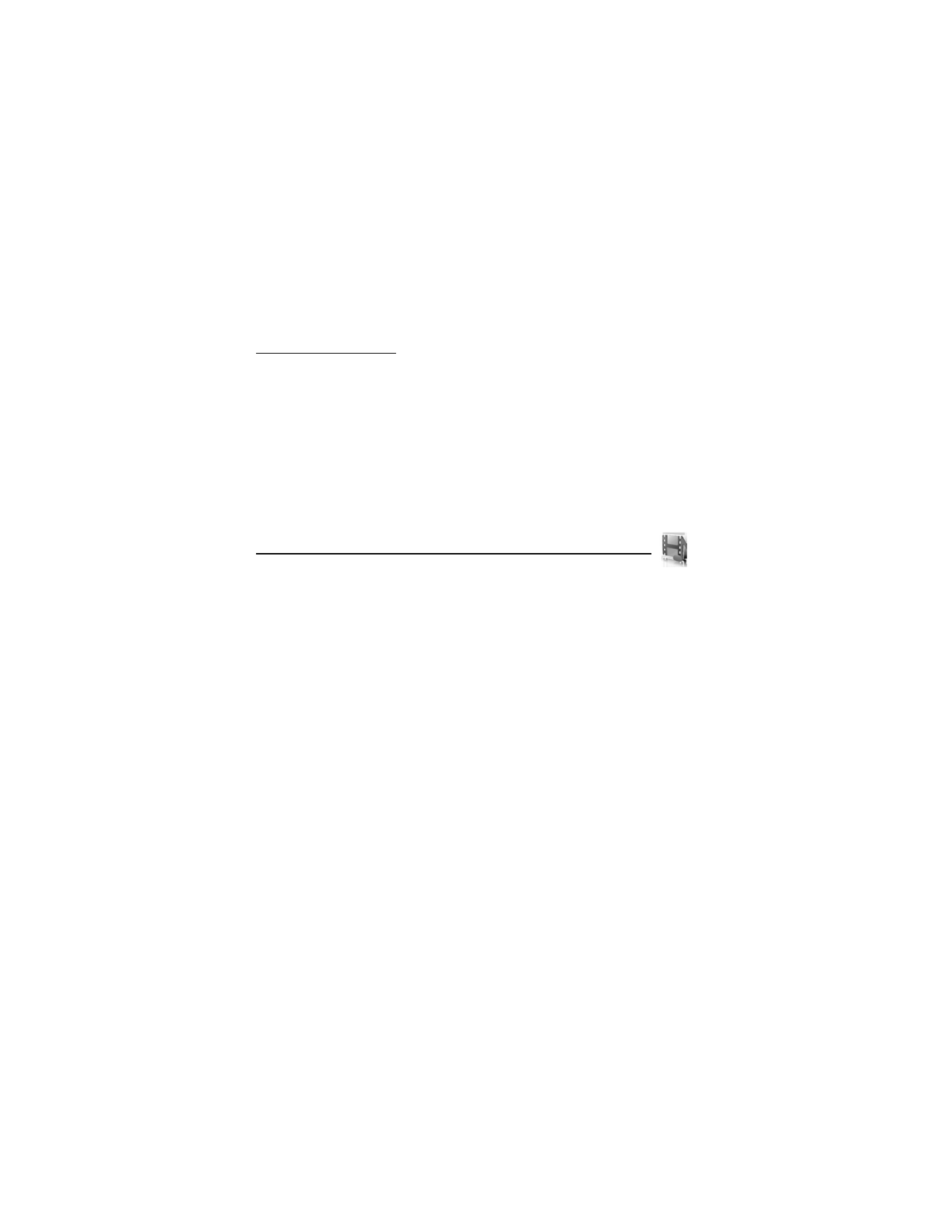
7. Gallery
You can save pictures, video clips, recordings, and ringing tones to folders in the
Gallery and add new folders. You can download images and tones using SMS,
mobile Internet sites, or Nokia PC Suite.
Your device supports a digital rights management system to protect content you have acquired.
Content such as ringing tones, can be protected and associated with certain usage rules, for
example, the number of usage times or a certain usage period. Usage rules are defined in the
content activation key that can be delivered with the content or delivered separately, depending
on your network operator. You may be able to update the activation key. Always check the
delivery terms of any content and activation key before acquiring them, as they may be subject
to a fee.
Copyright protection may prevent some images, ringing tones, and other content from being
copied, modified, transferred, or forwarded.
Your device has about 21 MB of memory for storing files in the Gallery. This memory is not
shared with other functions, such as contacts. If the device displays a message that the memory
is full, delete some existing files before proceeding.
■
Folders
1. Select Menu > Gallery > Memory card > Images, Video clips, Themes, Graphics, Tones,
Recordings, Received files, or a folder you created.
2. Select Open to view a list of the files in the folder or Options to access the following:
Memory card—When a microSD card is in the phone, the card name is displayed as the
first option. To rename the mircoSD card, select Open > Options > Rename mem. card.
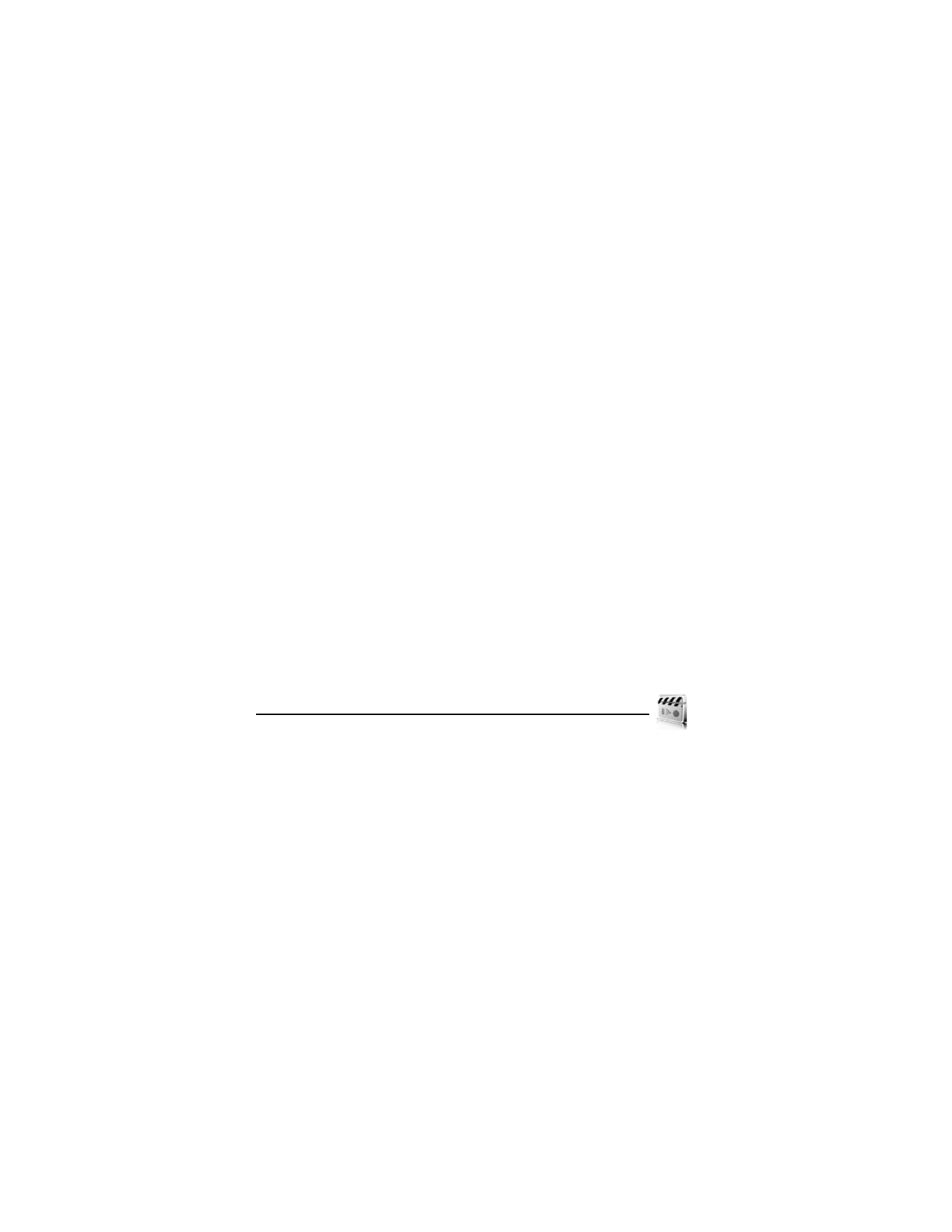
39
Delete folder —Delete a folder you have created. You cannot delete a preset folder.
Move—Move the selected folder into another folder. After selecting Move, scroll to
another folder, and select Move to. You cannot move a preset folder.
Rename folder—Rename a folder you have created. You cannot rename a preset folder.
Details—Show the name, size, and date of creation of the selected folder.
Type of view > List with details, List, or Grid—Determine how to display the folders and
files within them.
Sort—Sort the contents of the selected folder by name, date, format, or size.
Add folder—Create a new folder.
Memory status—Check the available memory for the device handset.
Activation key list—View the list of available activation keys. You can delete activation
keys if desired.
Mark or Unmark—Mark or unmark folders to be deleted or moved.
Mark all—Mark all folders to be deleted.
■
Fun frames and clip art
In the gallery, you can select photos and clip art and save them as screen savers and wallpaper.
To personalize photos, clip art, screen savers, and wallpaper add your own text, add a frame,
change the size of an image, and adjust the contrast.
Select Menu > Gallery > Memory card > Images > Options > Edit image > Options > Insert
text, Insert frame, Insert clip-art, Insert image, or Crop image.
When adding text, you can select the font style, size, and color, and rotate the font.