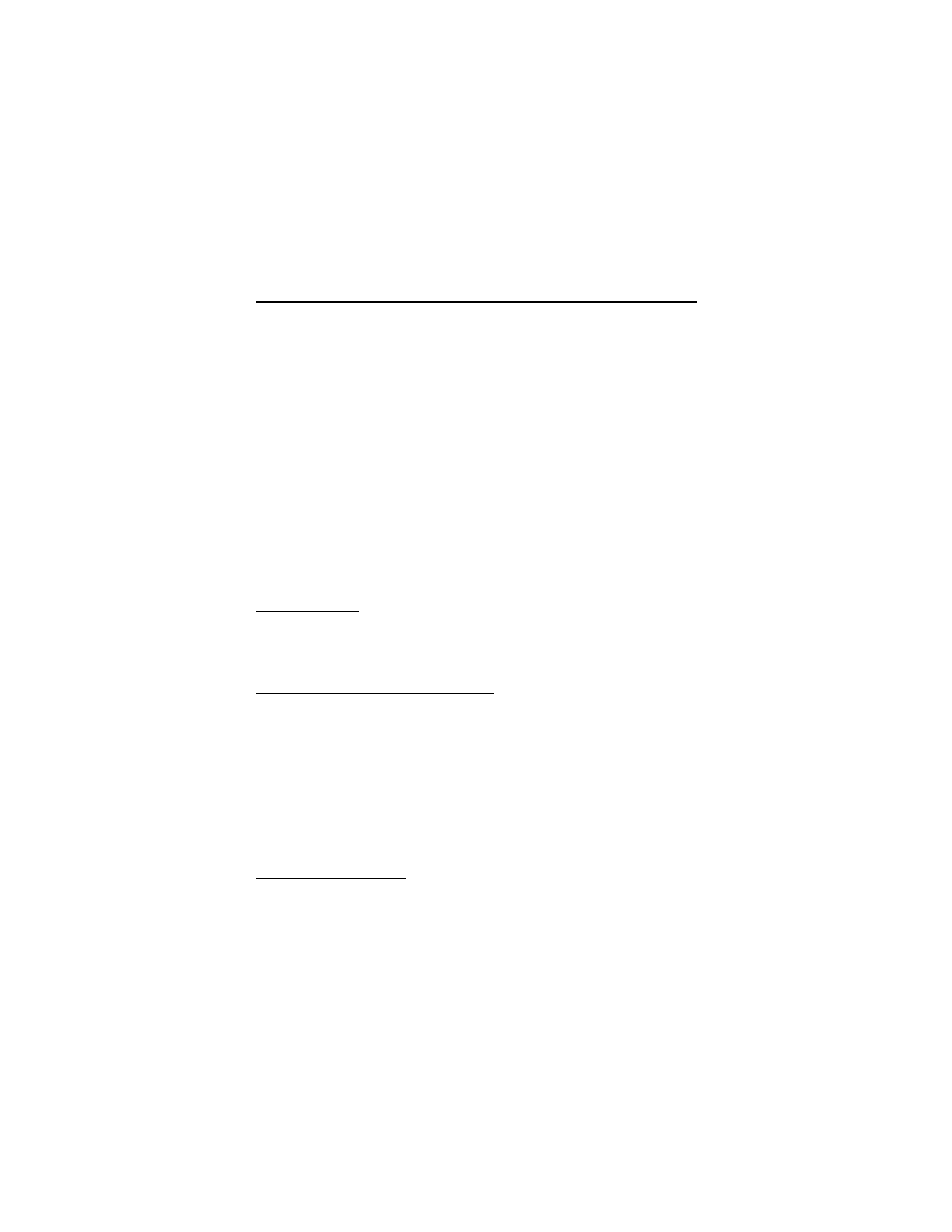
3. Text entry
You can use two methods for entering text and numbers: standard mode and predictive text
mode. Select Clear to backspace the cursor and delete a character. Select and hold Clear to
backspace continuously and delete characters.
■
Standard mode
Standard mode is the only way to enter text into the contacts list and to rename caller groups.
Text (Abc)
•
Press a key once to insert the first letter on the key, twice for the second letter, etc. If you
pause briefly, the last letter in the display is accepted and your device awaits the next entry.
•
Press 0 to enter a space, thereby accepting a completed word.
•
Press 1 to insert a period into your message.
•
Press * to display a complete list of special characters.
•
Press and hold # to bring up the Editor settings (Number mode, Prediction on or Prediction off,
Writing language).
Numbers (123)
To switch to 123 mode from Abc mode, press and hold # at any message entry screen to bring
up the Editor settings. Select Number mode, and the device returns to the message entry screen
and switches the Abc icon in the upper left corner of the display to the 123 icon (or back).
Punctuation and special characters
While at any text entry screen, press * to display special characters (press and hold * if predictive
text is on). Press * again to cycle through all available characters. Scroll to navigate through
the list of special characters. With a character highlighted, select Insert to insert the character
into your message.
■
Predictive text mode
Much faster than the standard mode method, predictive text input enables you to write
messages quickly using your keypad and the built-in dictionary. In predictive text mode,
your phone predicts the words as you enter them.
Activate or deactivate
1. At any text entry screen, select Options > Prediction on to activate or Prediction off
to deactivate.
2. If you are turning predictive text on, select the language of your choice.
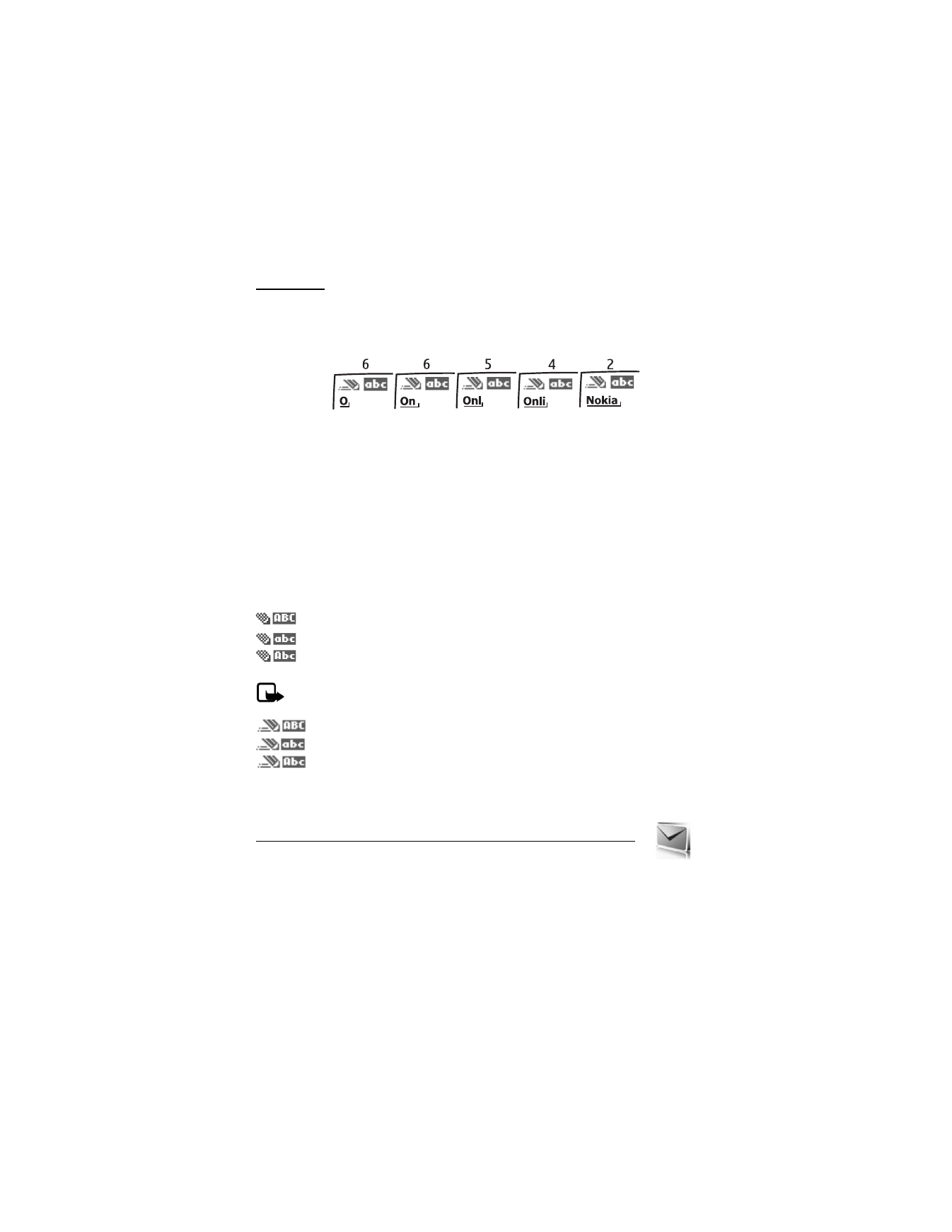
18
Text entry
The following illustration shows how to enter the word Nokia with predictive text. With the
English dictionary selected, press the following number keys one time only (6, 6, 5, 4, 2).
The screen displays Nokia by predicting the letter and word, based on your keypad entry:
•
Press 0 to enter a space, and begin writing the next word.
•
If a displayed word is not correct, press * to see other matches. To return to the previous
word in the list of matches, select Previous
•
If ? appears after a word, select Spell to add the word to the dictionary.
•
Press 1 to insert a period into your message.
•
Press and hold * to display special characters. Press * again to cycle through all
available characters.
■
Change case and mode
Press # to switch between uppercase, lowercase, and sentence case text. As you press #, the
following icons (not the descriptions) appear in the upper left of the display screen:
Uppercase text: standard mode is on.
Lowercase text: standard mode is on.
Sentence case text: standard mode is on. This option is available only at the
beginning of a sentence.
Note: You can press # within 2 seconds to switch between standard mode and
predictive text mode.
Uppercase text: predictive text is on.
Lowercase text: predictive text is on.
Sentence case text: predictive text is on. This option is available only at the
beginning of a sentence.