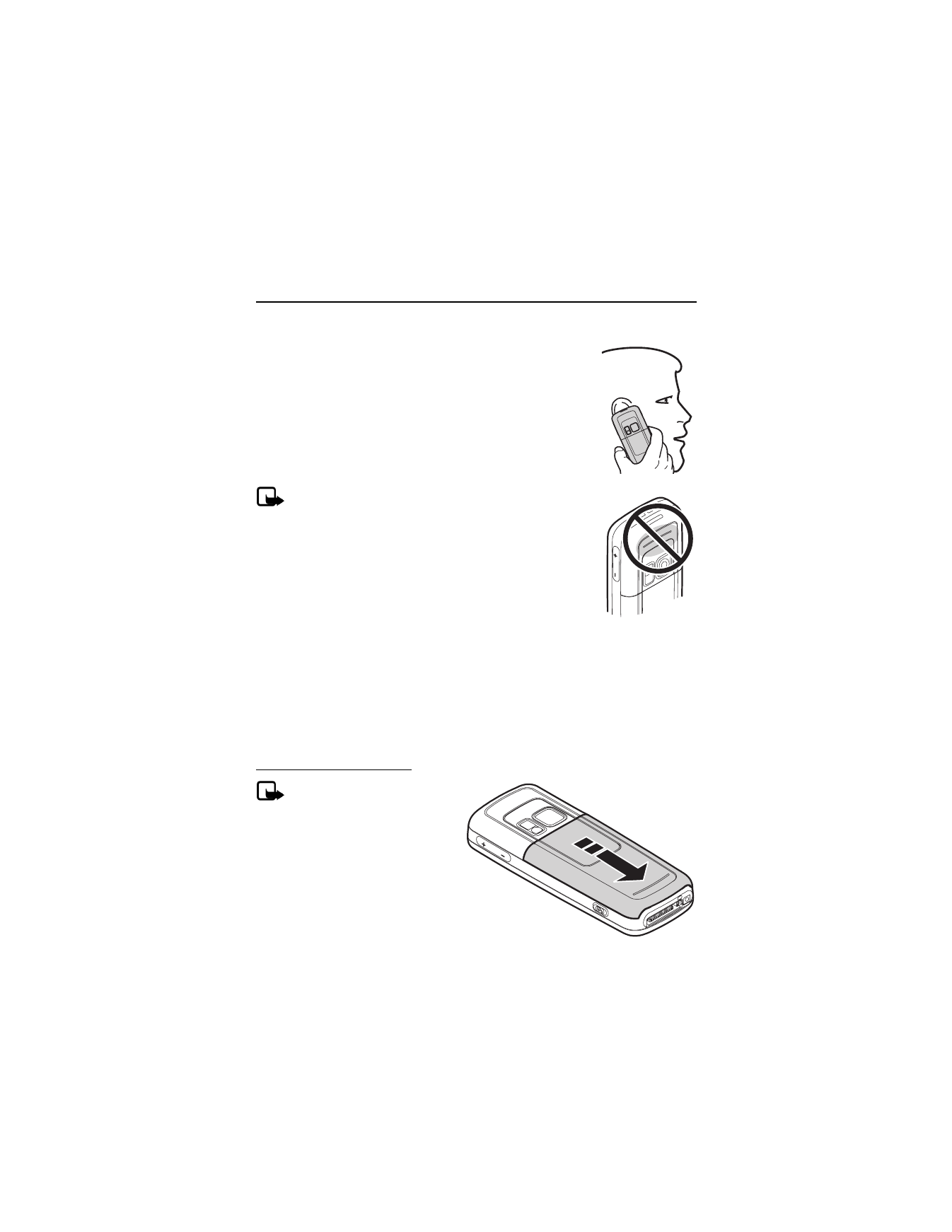
2. Set up your phone
■
Antenna
Your device has an internal antenna. Hold the device as you
would any other telephone with the antenna area pointed
up and over your shoulder.
In the Nokia 6275i device, the internal GPS antenna is activated
when placing emergency calls or when On is selected from the
Location info sharing menu (a network-dependent feature).
See "Location info sharing," p. 47.
Note: As with any other radio transmitting device, do not
touch the antenna unnecessarily when the device is switched
on. Contact with the antenna affects call quality and may
cause the device to operate at a higher power level than
otherwise needed. Avoiding contact with the antenna area
when operating the device optimizes the antenna performance
and the battery life.
■
Battery
Always switch off the power and disconnect the charger before removing the battery. Avoid
touching electronic components while changing the covers. Always store and use the device
with the covers attached.
Prolonged, continuous use of your device may increase the device temperature. The increased
temperature is a normal function of this product and does not pose a safety concern for you
or the device. If the temperature is uncomfortable to you, use a headset or allow your device
to return to room temperature before your next call.
Remove the back cover
Note: Always switch off the
power, and disconnect the
charger and any other device
before removing the cover.
Avoid touching electronic
components while changing the
cover. Always store and use the
device with the cover attached.
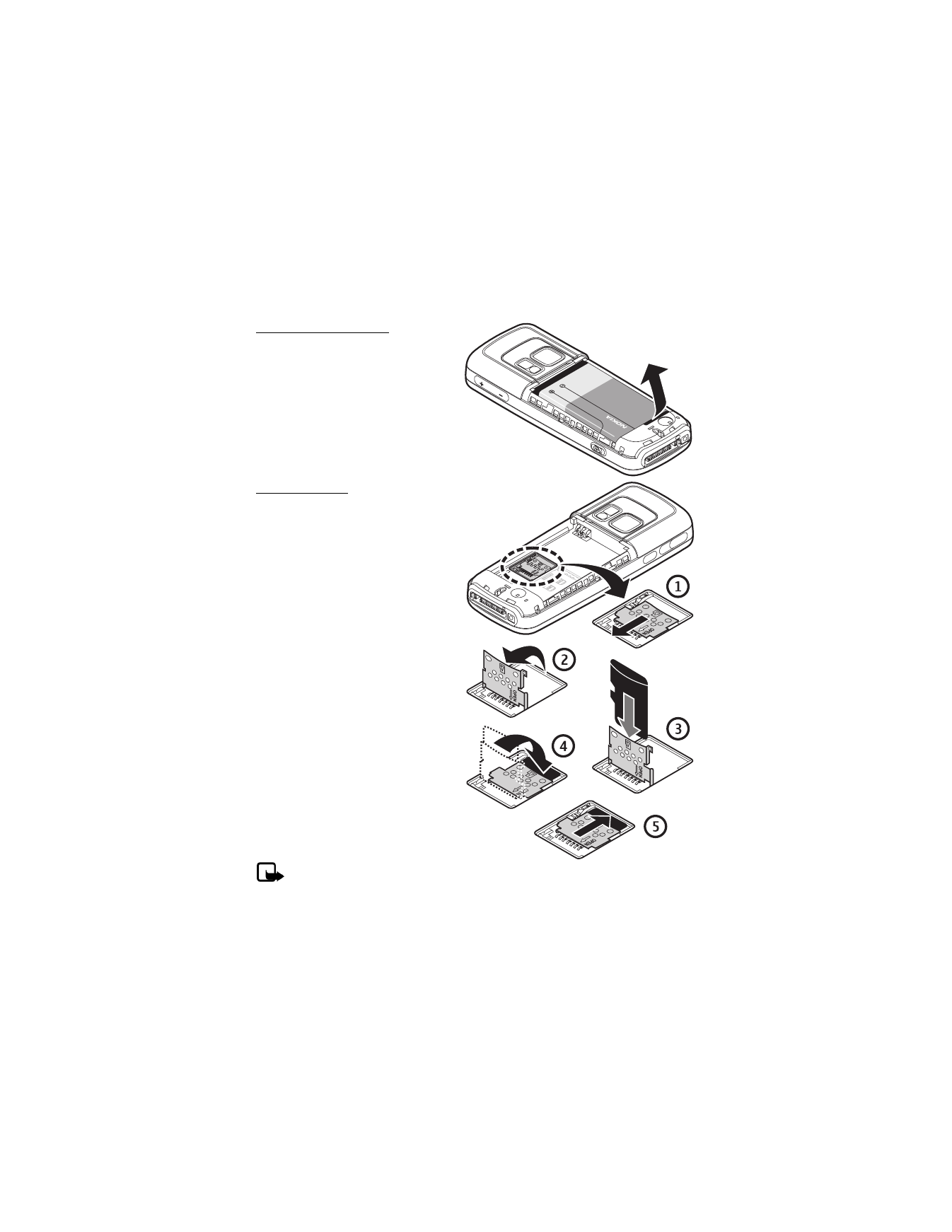
12
1. With the back of the phone facing you, press down and hold the back cover.
2. Slide the back cover toward the bottom of the phone, lift up, and remove.
Remove the battery
After you have removed the back cover,
insert your finger into the finger grip,
and lift the battery from its compartment.
Always switch the device off, and
disconnect the charger before
removing the battery.
MicroSD card
Your phone has a microSD card
slot located under the battery.
To insert the microSD card,
complete the following steps.
Keep all microSD cards out of the reach
of small children.
1. Remove the battery. Slide the
microSD slot cover toward the base
of the phone (1), and lift open the
microSD slot cover (2).
2. Insert the card firmly as shown in the
illustration (3), and close the
microSD slot cover (4).
3. Slide the microSD slot cover toward
the top of the phone (5), and replace
the battery and back cover.
Note: Use only microSD cards
approved by Nokia for use with this device. Nokia uses approved industry standards
for memory cards, but some brands may not be fully compatible with this device.
Incompatible cards may damage the card and the device and corrupt data stored on
the card.
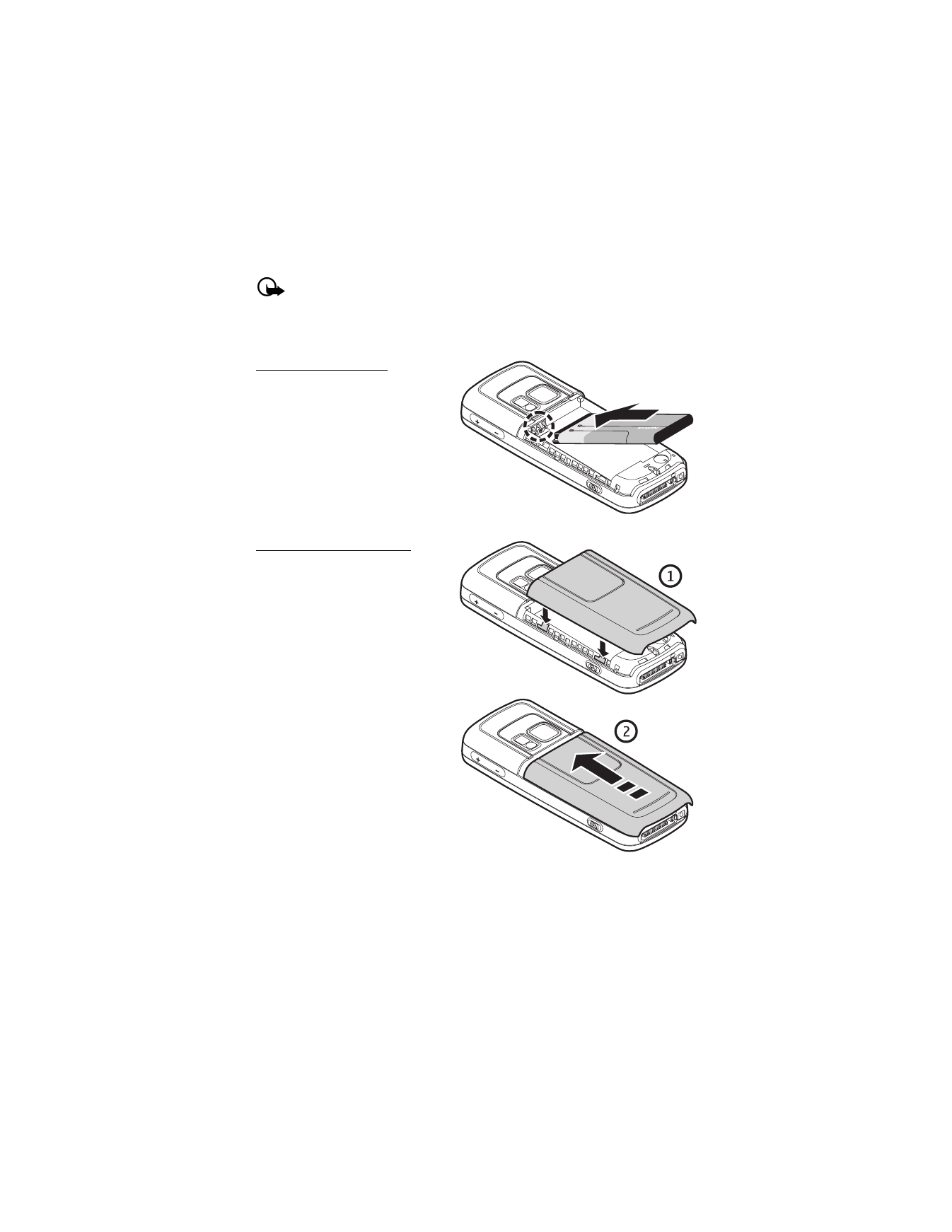
13
Important: Do not remove the memory card in the middle of an operation when the
card is being accessed. Removing the card in the middle of an operation may damage
the memory card as well as the device, and data stored on the card may be corrupted.
Replace the battery
1. Insert the battery, gold-colored
contact end first, into the battery slot.
2. Push down on the other end of the
battery to snap the battery into place.
Replace the back cover
1. Set the back cover on the phone
with the cover tabs aligned to the
slots in the phone.
2. Press the back cover latch down,
and slide the back cover toward the
top of phone.
3. Make sure back cover latch is secure.
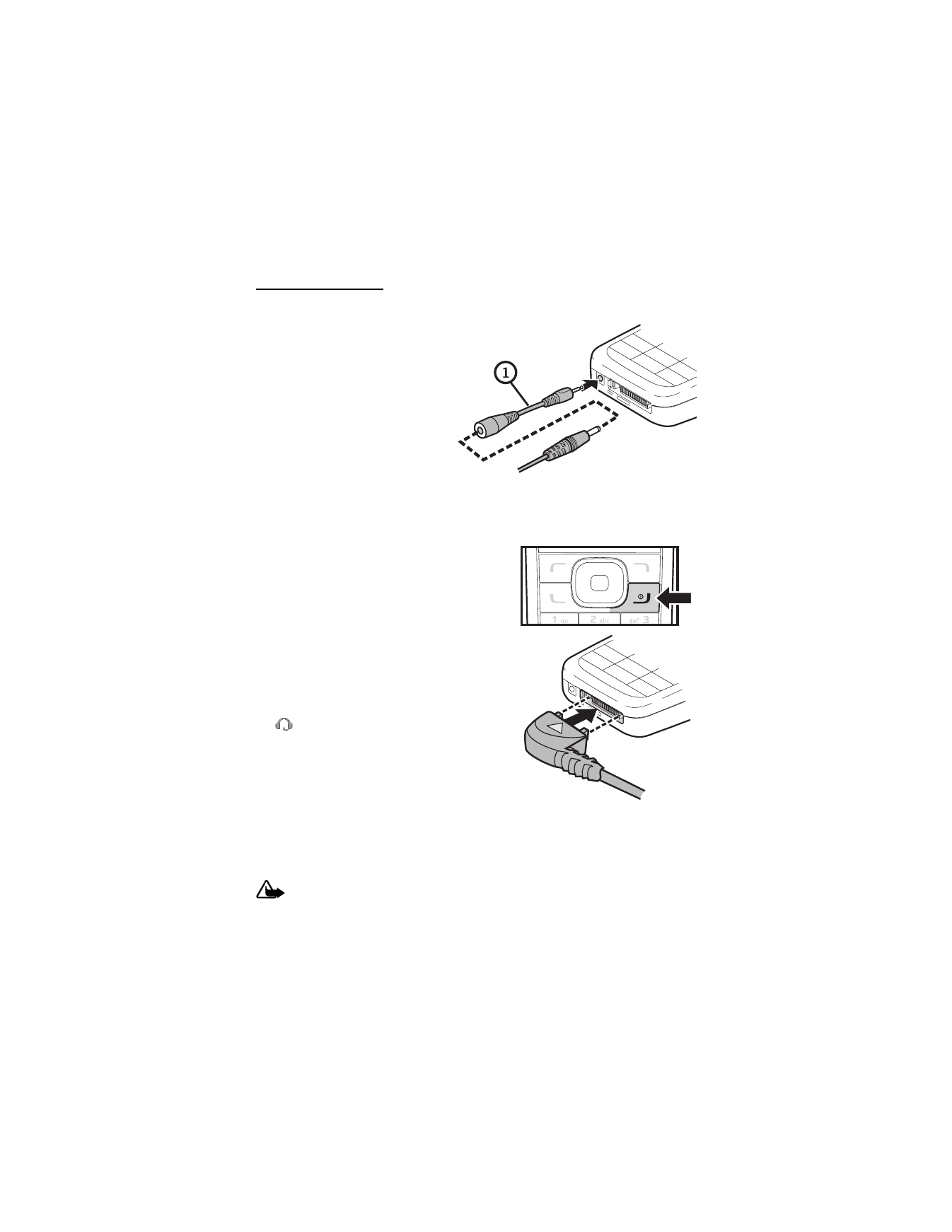
14
Charge the battery
1. Plug the charger transformer into a standard wall outlet.
2. Connect the charger to the phone.
If necessary, you can use a CA-44
adapter cable (1) to connect a
charger and the phone.
After a few seconds, the battery
indicator in the display scrolls.
If the battery is completely
discharged, it may take a few
minutes before the charging
indicator appears on the display
or before any calls can be made.
■
Turn your phone on or off
1. To turn your phone on or off, press and hold the
end key for at least 3 seconds.
2. Enter the lock code, if necessary, and select OK.
■
Connect the headset
A compatible headset, such as HS-5, may be
included with your phone or purchased separately as
an enhancement. See "Enhancements," p. 56.
1. Plug the headset connector into the Pop-Port™
connector at the bottom end of your phone.
appears on the display.
2. Position the headset on your ear.
With the headset connected, you can make, answer,
and end calls as usual.
Use the keypad to enter numbers. Press the call key
to place a call. Press the end key to end a call.
You can also plug a compatible headset, the such as the HS-9 Universal Headset, into the
2.5-mm stereo headset jack on the side of your phone to allow hands-free operation.
See "Enhancements," p. 56.
Warning: When you use the headset, your ability to hear outside sounds may be
affected. Do not use the headset where it can endanger your safety.
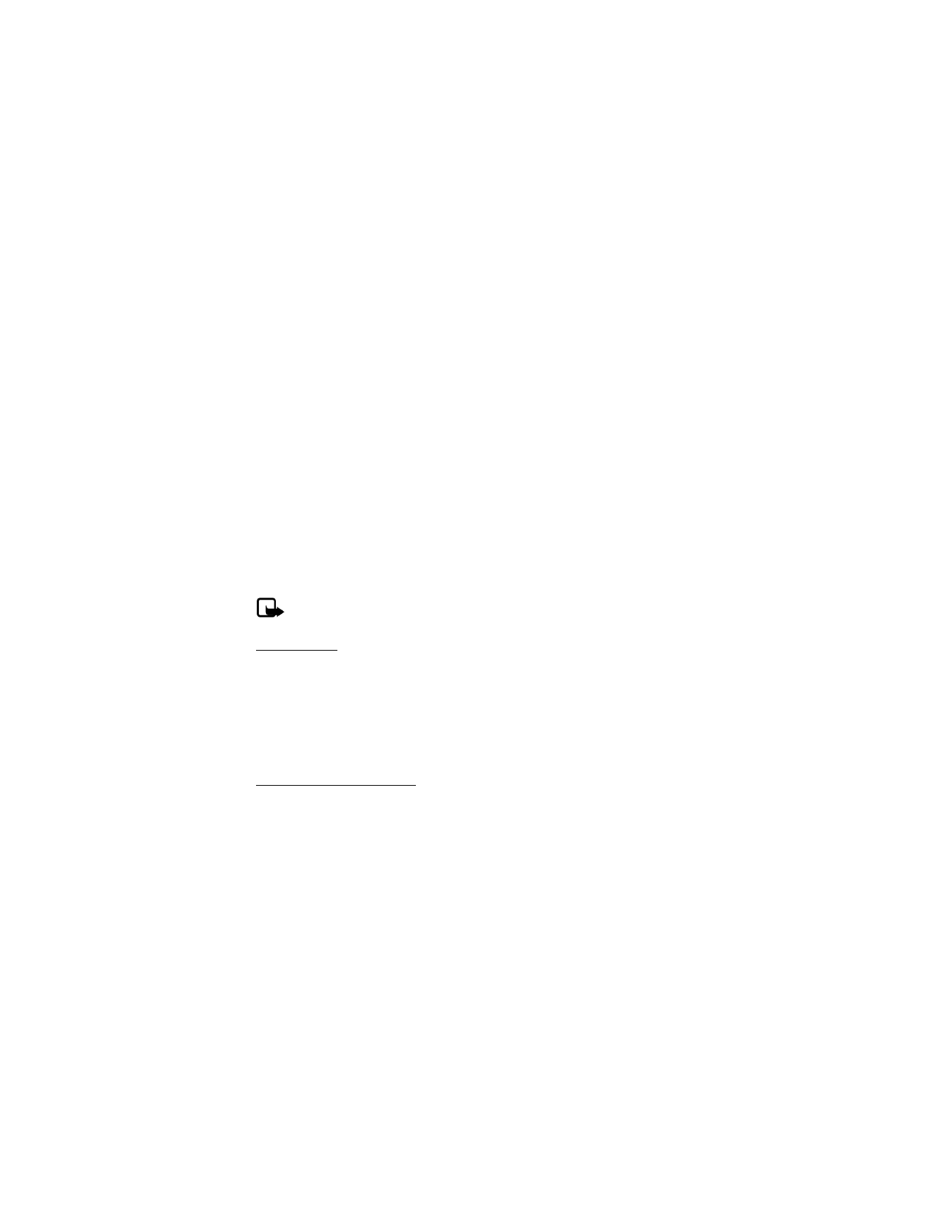
15
■
Make calls
1. Enter the phone number, including the area code.
For international calls, press * twice for the international prefix (the + character replaces
the international access code) and then enter the country code, the area code without
the leading 0, if necessary, and the phone number.
2. To call the number, press the call key.
3. To end the call or to cancel the call attempt, press the end key.
To make a call using names, search for a name or phone number in Contacts. Press the call
key to call the number.
To access the list of up to 20 numbers you last called or attempted to call, press the call key
once in the standby mode. To call the number, select a number or name, and press the call key.
■
Answer or reject a call
To answer an incoming call, press the call key. To end the call, press the end key.
To reject an incoming call, press the end key.
To mute the ringing tone, press the volume key, or select Silence.
To adjust the volume of the earpiece, press the volume key located on the right side of your
phone. See "Side views," p. 8. A bar chart is displayed indicating the volume level.
Note: If the Forward if busy function is activated to forward the calls (for example,
to your voice mailbox) rejecting an incoming call also forwards the call.
Call waiting
If your network operator supports this feature, call waiting notifies you of an incoming call
even while you are in a call. You can then accept, reject, or ignore the incoming call.
1. Select Menu > Settings > Network services > Call waiting > Activate or Cancel.
2. During a call, select Answer, or press the call key or voice key to answer the waiting call.
The first call is put on hold.
3. Press the end key to end the active call.
Mute phone during call
To mute your phone during a call, select Mute; to unmute the phone, select Unmute.
■
Options during a call
Many of the options that you can use during a call, are network services. Check with your
wireless service provider for more information.
During a call, select Options and one of the following:
Loudspeaker or Handset—Activate or deactivate the loudspeaker while in a call.
Add new call—Initiate a conference call. See"Make a conference call," p. 16.
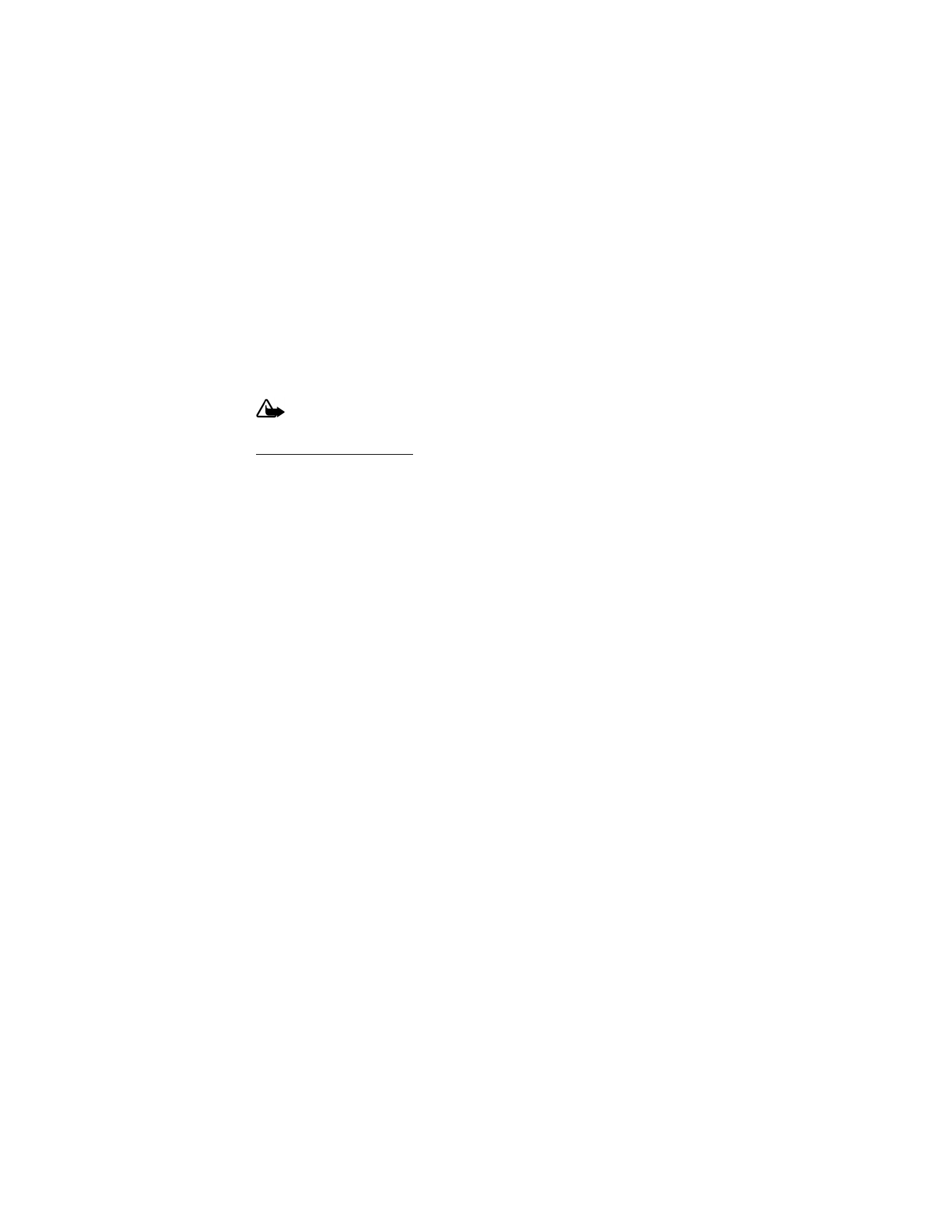
16
Save—Save a number entered during a call.
Add to contact—Add a number entered during a call to a contact in your list.
End all calls—Disconnect from all active calls.
Send touch tones—Enter the numbers, and select Tones to send the numbers as tones.
Contacts—View the contacts list.
Menu—View the phone menu.
Warning: Do not hold the device near your ear when the loudspeaker is in use
because the volume may be extremely loud.
Make a conference call
Conference calling is a network service that allows you to take part in a conference call with
two other participants.
1. Make a call to the first participant.
2. With the first participant on the line, select Options > Add new call.
3. Enter the phone number of the second participant; or to retrieve a number from your
contacts, select Search and the number you want to call.
4. Press the call key. The first participant is put on hold.
5. When the second participant picks up, press the call key to connect the calls.
6. To end the conference call, press the end key.
■
Keypad lock (keyguard)
To prevent the keys from being accidentally pressed, select Menu, and press * within 3.5
seconds to lock the keypad.
To unlock the keypad, select Unlock, and press *. If keyguard is on, enter the security code
if requested.
To answer a call when keyguard is on, press the call key. When you end or reject the call, the
keypad automatically locks.
When keyguard is on, calls may be possible to the official emergency number programmed
into your device.
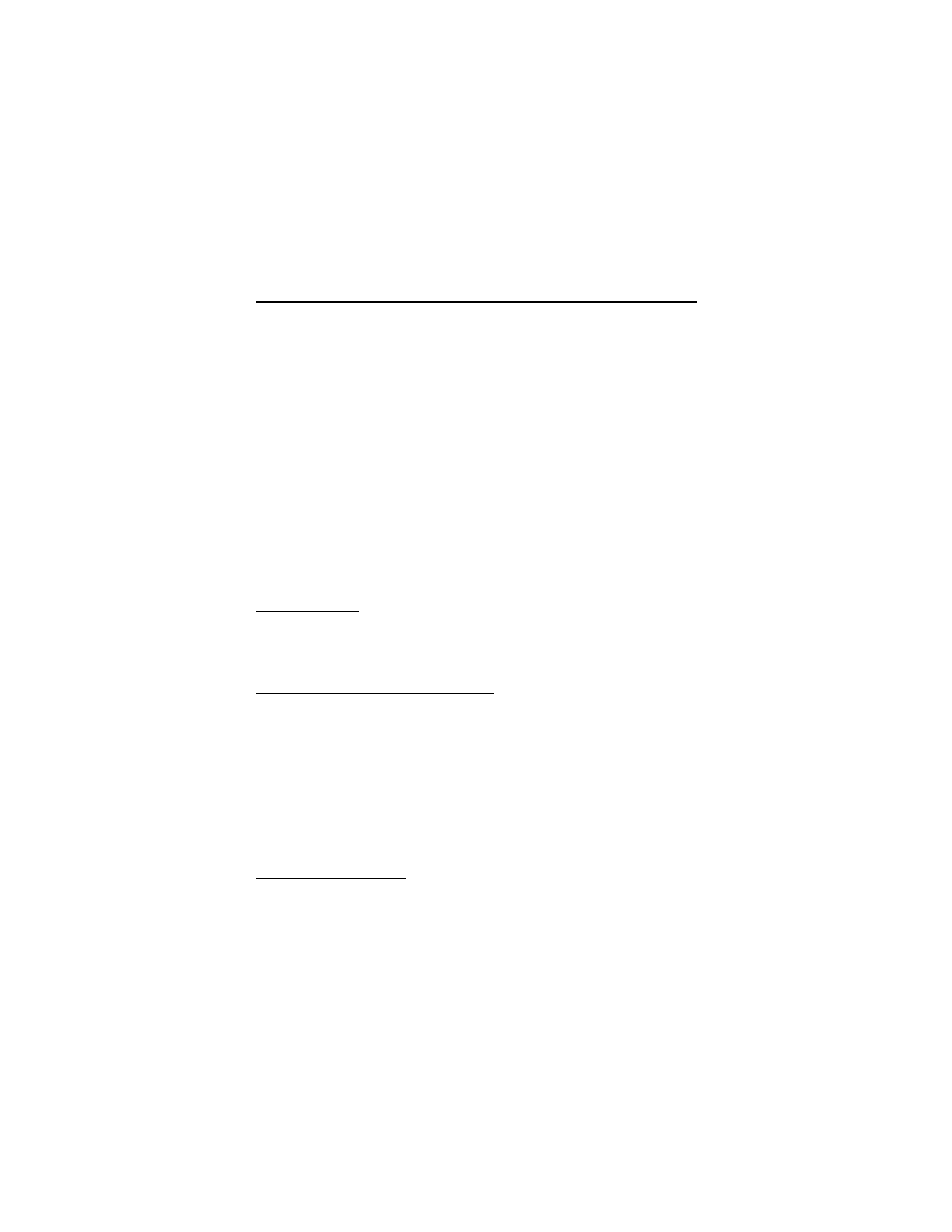
17