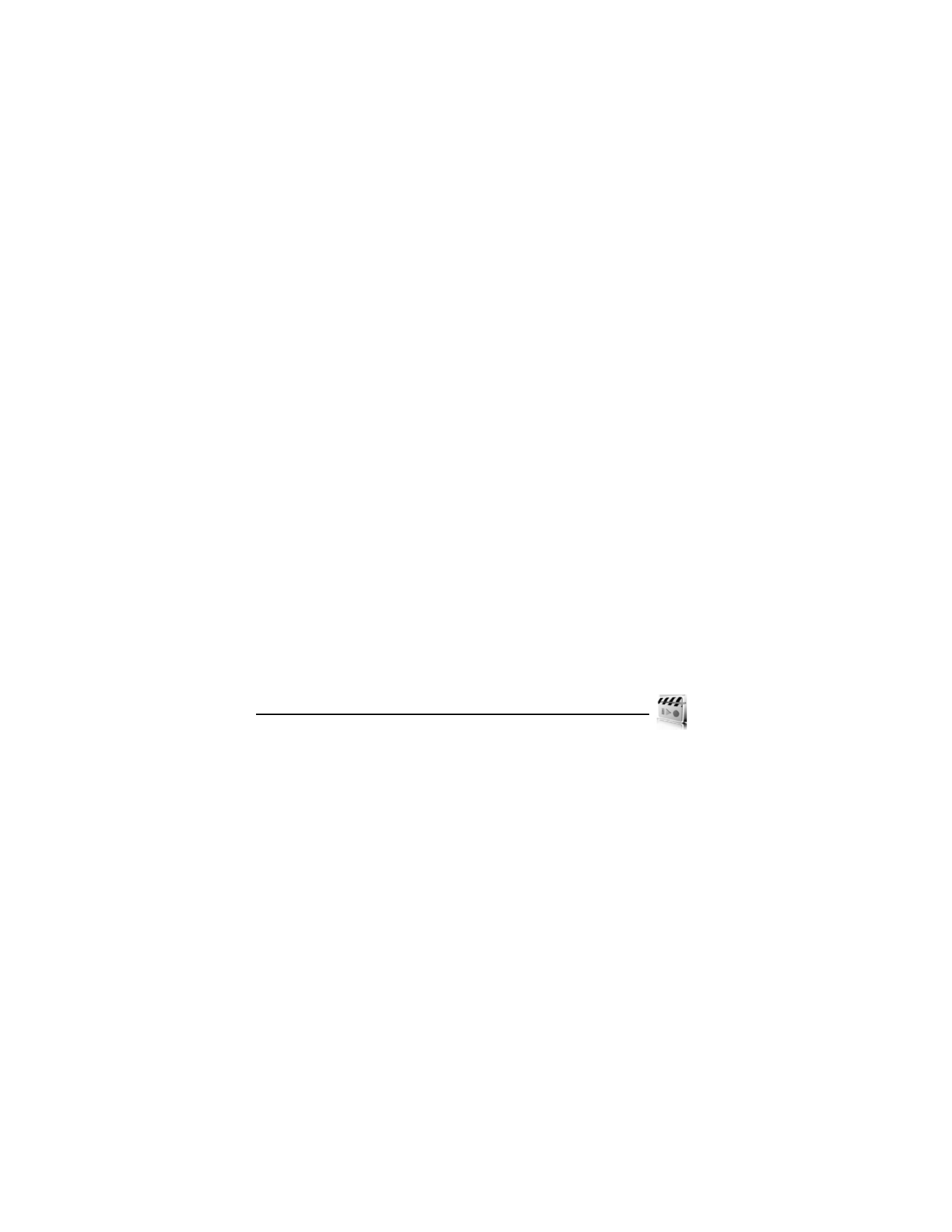
8. Media
■
Camera
You can take photos and record video clips with the built-in 2.0 megapixel camera. The camera
lens is on the back of the phone. The camera produces pictures in JPEG format and video clips
in 3GP format.
When taking and using images or video clips, obey all laws and respect local customs as well
as privacy and legitimate rights of others.
Your device supports image capture resolutions of up to 1600 x 1200 pixels. The image resolution
in these materials may appear different.
If there is not enough memory to take a new photo, delete old photos or other files in the gallery,
or move photos to a microSD card. See "MicroSD card," p. 18.
Keep a safe distance when using the flash. Do not use the flash on people or animals at close
range. Do not cover the flash while taking a picture.
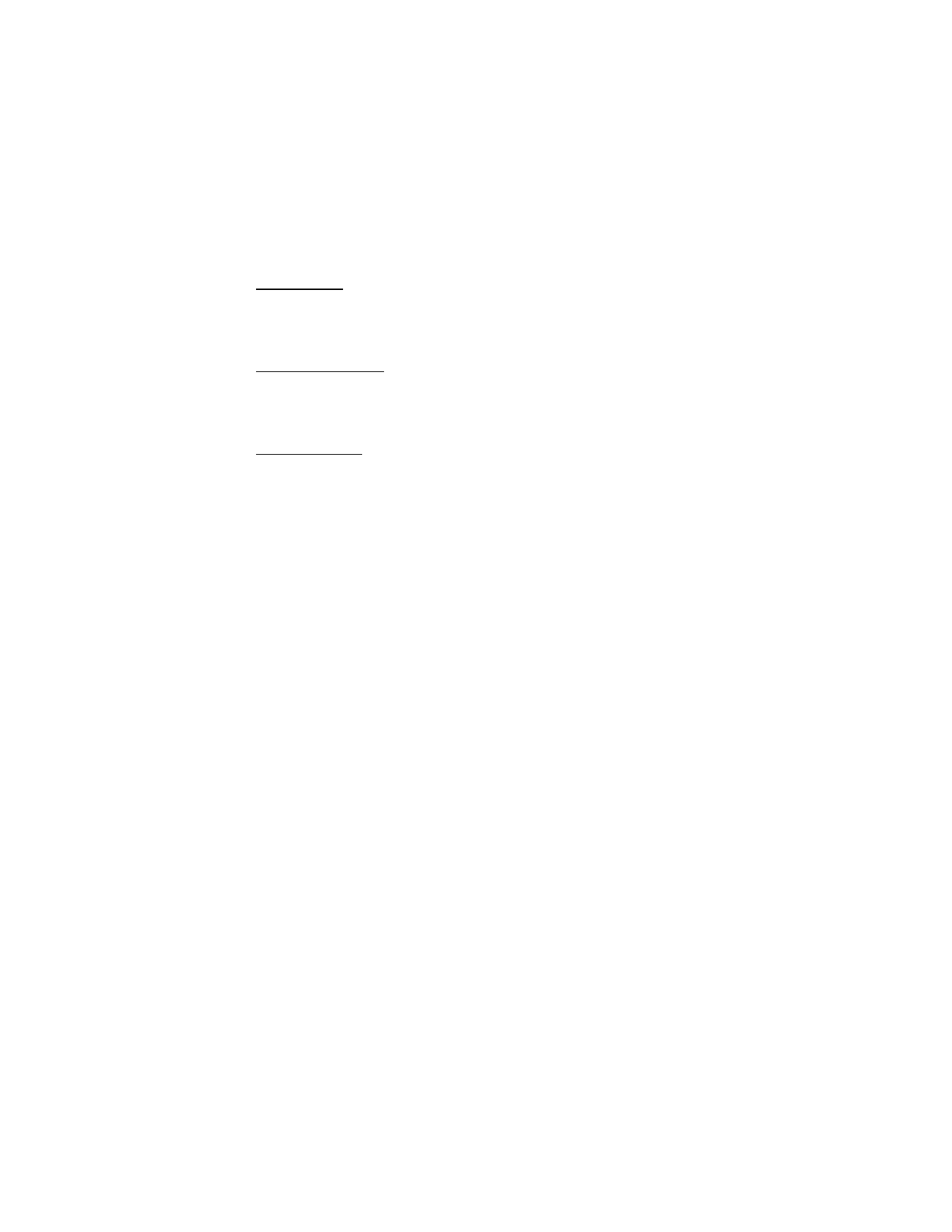
40
Take a photo
Select Menu > Media > Camera. To take a photo, select Capture. Photos are saved in the Images
folder of the gallery. To take another photo, select Back; to send the photo, select Send. To view
the options, select Options.
Record a video clip
Select Menu > Media > Camera > Options > Video. Select Record to begin recording the video
clip. Select Pause to pause, Continue to resume, or Stop to stop the recording. Video clips are
saved in the Video clips folder of the gallery menu.
Camera options
Select Menu > Media > Camera > Options and from the following:
Still image or Video—Choose Still image to take a picture or Video to record a video.
Mute audio or Unmute audio—Turn the sound on or off for the video clip.
Night mode on or Night mode off—Switch the camera night mode on and off.
Flash on or Flash off—Turn the camera flash on and off.
Self-timer on or Self-timer off—Turn the self-timer on and off with still images.
Img. sequence on or Img. sequence off—Turn image sequencing on or off. The pictures are
then saved to the gallery. This option only appears in still image mode.
View previous—View the previous photo or video taken. This option only appears when a
photo has been taken during that session.
Open Gallery—Open the Gallery to view saved images, videos, and recordings.
Settings—Change the settings for the phone camera.
■
Media player
With the media player you can download, view, and play compatible images, audio and
video files, and animated images from a variety of sources.
The media player enables you to play streaming videos and streaming audio from a network
server. Streaming functionality is a network service and requires network support. Check the
availability of these services, pricing, and tariffs with your network operator or the service
provider whose service you want to use. network operators will also give you instructions on
how to use their services.
In the standby mode, select Menu > Media > Media player > Online media > Open Gallery,
Go to address, or FF/Rew interval.
Online media—Connect to the operator’s network. This is a network service. Check with your
network operator for pricing and information.
Open Gallery—Open the Gallery. From Gallery, you can play stored audio and video files.
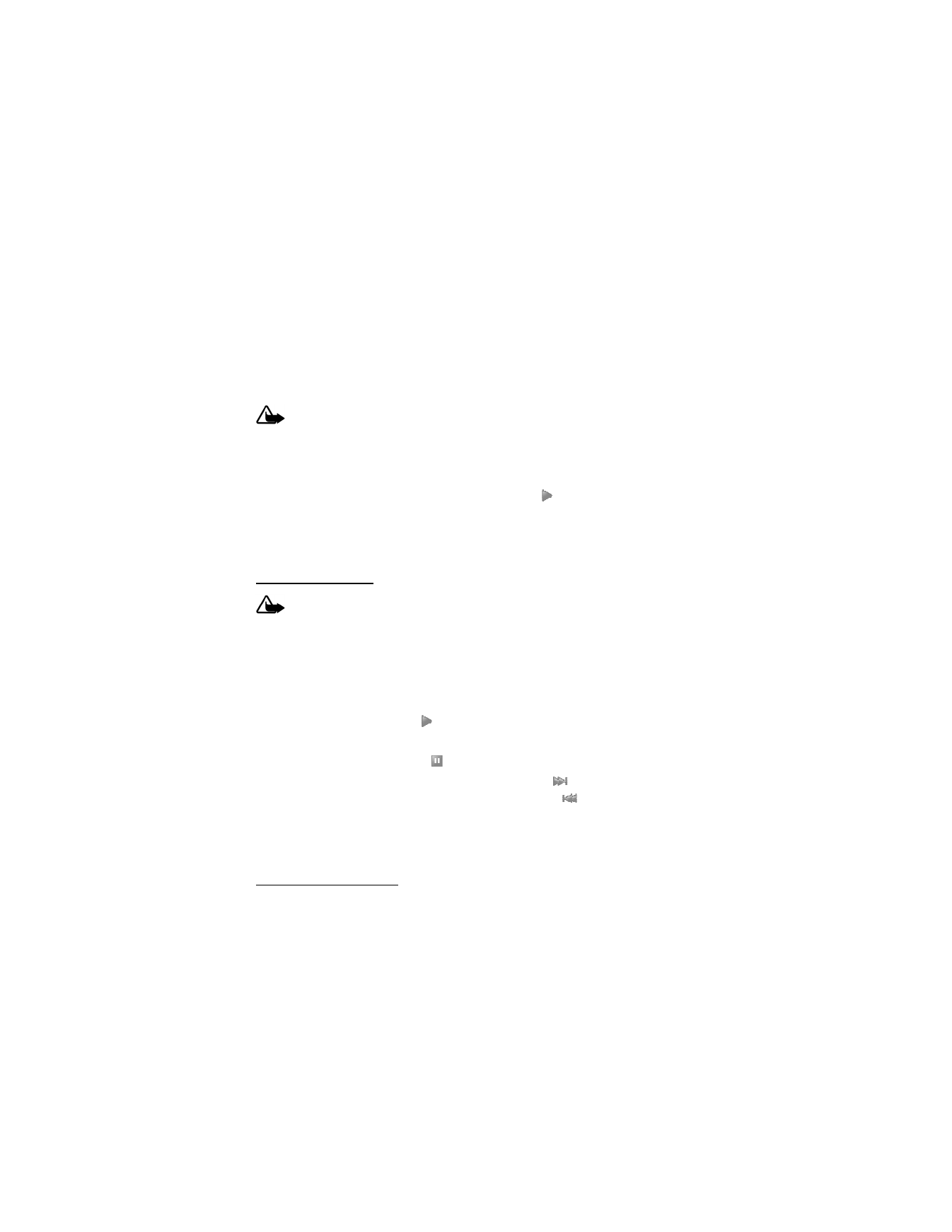
41
Go to address—Connect to a web address.
FF/Rew interval—Set the fast forward and rewind interval to 10 seconds, 20 seconds, 30
seconds, or set an interval.
■
Music player
Your phone includes a music player for listening to music or other tracks in MP3 or AAC
format. To listen to the music files, you must connect a compatible headset.
Warning: When using the stereo headset your ability to hear outside sounds may be
affected. Do not use the stereo headset where it can endanger your safety.
Music files stored in the Menu > Gallery > Music files folder are automatically detected and
organized into categories.
Your phone can receive incoming calls during music player. If a song is playing, the music
stops. To restart the music after the call is complete, select
.
To transfer music tracks from a compatible PC to your phone and to and manage music tracks
and track lists, see the instructions for the Nokia Audio Manager application in the Nokia PC
Suite online help. See "Infrared connectivity," p. 54, or "Bluetooth connectivity," p. 52.
Play music tracks
Warning: Listen to music at a moderate level. Continuous exposure to high volume
may damage your hearing.
To open the music player, select Menu > Media >Music player. If there are no music files in
the Music files folder, you can select another folder before entering the Music player. The
details of the first track on the default track list are shown.
Select track—To select a track, press the upper side of the scroll key and select a track from
the list.
Play track—To play a track, select
.
Adjust volume—To adjust the volume level, use the volume key.
Pause—To pause the playing, select
.
Skip tracks—To skip to the beginning of the next track, select
. To skip to the beginning
of the previous track, within the first second of the song, select
twice.
Rewind or fast forward—To rewind the current track, press and hold the left side of scroll
key. To fast forward the current track, press and hold the right side of scroll key. Release the
key at the position you want.
Music player options
To open the music player options, select Menu > Media > Music player > Options and a choice.
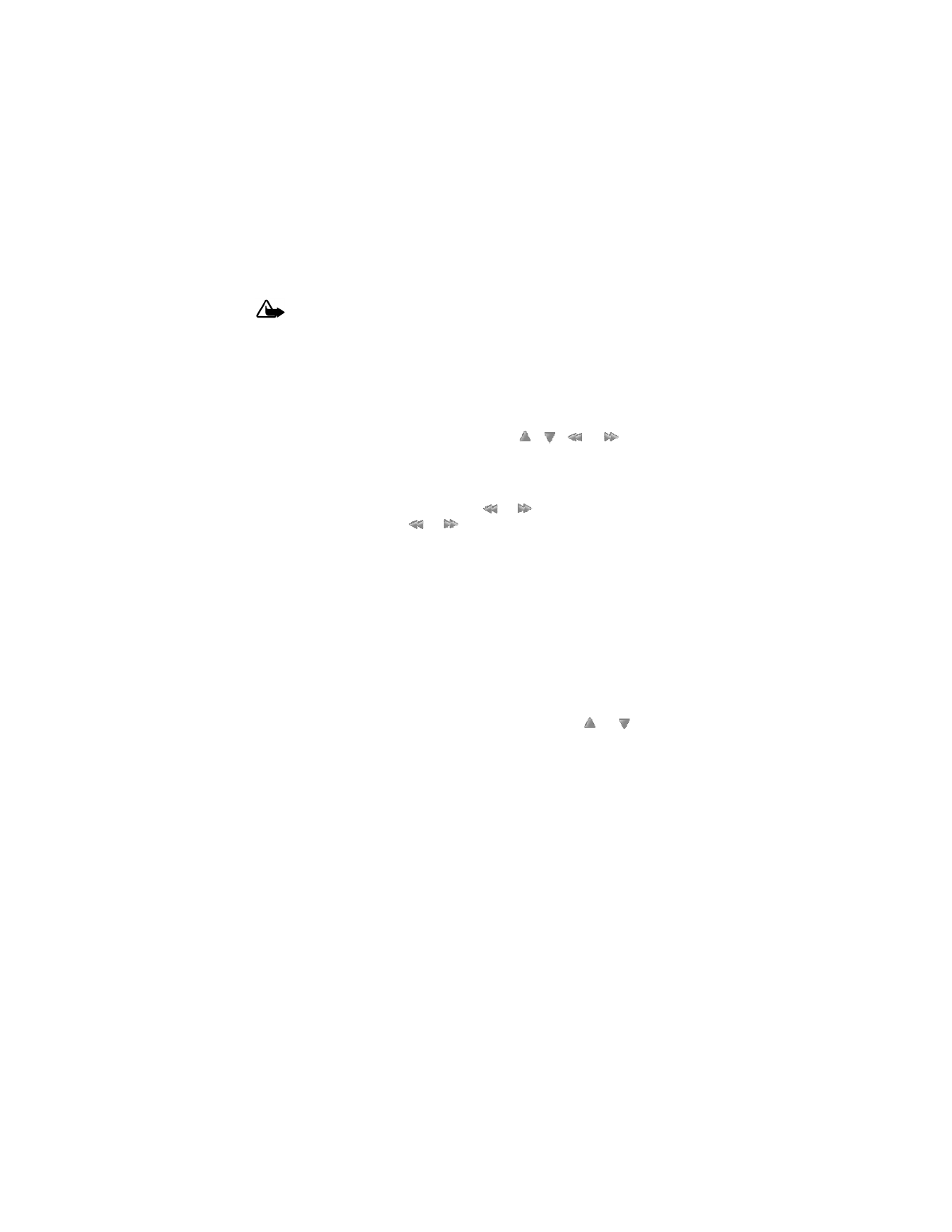
42
■
Radio
Warning: Listen to music at a moderate level. Continuous exposure to high volume
may damage your hearing. Do not hold the device near your ear when the loudspeaker is
in use, because the volume may be extremely loud.
Your phone has an FM radio that also functions as an alarm clock radio. To listen to the FM
radio on your phone, connect a compatible music stand, a 2.5 mm headset, or stereo headset.
The FM radio uses the wire of the headset as an antenna. A compatible headset needs to be
attached to the device for the FM radio to function properly. The quality of a radio broadcast
depends on coverage of the radio station in that particular area.
Select Menu > Media > Radio. To use the graphical keys,
,
,
, or
on the display,
scroll left or right to the desired key, and select it. To change the volume, press the volume keys.
■
Save radio channels
1. To start the channel search, select and hold
or
. To change the radio frequency in
0.1 MHz steps, briefly press
or
.
2. To save the channel to a memory location 1 to 9, press and hold the corresponding number
key. To save a channel to a memory location 10 to 20, briefly press 1 or 2, then press and
hold the desired number.
3. Enter the name of the channel, select OK.
When an application using a browser connection is sending or receiving data, it may interfere
with the radio.
When you place or receive a call, the radio automatically mutes. Once the call is ended, the
radio switches back on.
■
Listen to the radio
Select Menu > Media > Radio. To scroll to the desired channel, select
or
, or press the
headset key. To select a radio channel location, briefly press the corresponding number keys.
Select Options and from the following options:
Turn off—Turn off the radio.
Save station—Enter a name for the channel, and select OK. Select one of 20 locations to save
the channel location.
Stations—Select from list of current saved channels on your phone. Select Options > Delete
station to clear channels or Options > Rename to rename channels.
Mono output or Stereo output—Listen to the radio in monaural mode or in stereo (default).
Stereo output is available through a stereo enhancement.
Headset or Loudspeaker—With the headset attached, listen to the radio through a headset
or the loudspeaker.
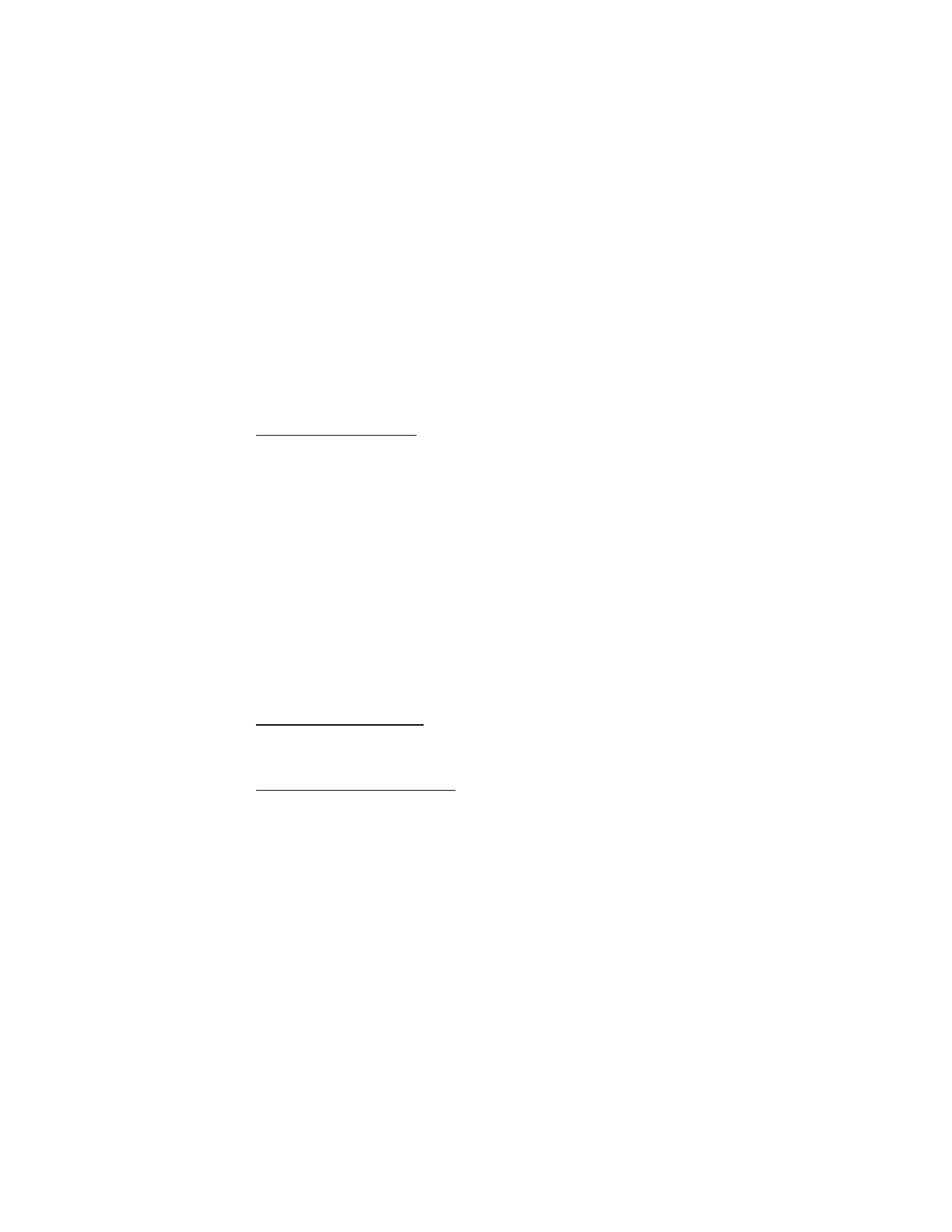
43
Set frequency—Manually enter the frequency of a known radio station, and select OK. You
can also press * to set a frequency.
You can normally make a call or answer an incoming call while listening to the radio. During
the call, the volume of the radio is muted.
■
Voice recorder
You can record pieces of speech, sound, or an active call for up to 3 minutes. The recorder
cannot be used when a data call is active.
Record speech or sound
1. Select Menu > Media > Voice recorder.
2. To start the recording, select the record virtual button. To start the recording during a call,
select Options > Record. While recording a call, all parties to the call hear a faint beeping
sound about every 2 seconds. When recording a call hold the phone in the normal position
near your ear.
3. To end the recording, select the stop virtual button. The recording is saved in
Gallery > Recordings.
4. To listen to the latest recording, select Options > Play last recorded.
5. To send the last recording using a multimedia message, Bluetooth technology, or IR,
select Options > Send last recorded.
■
Equalizer
The equalizer enhances the sound quality when using Music player by amplifying or attenuating
frequency bands. There are five preset equalizer settings (Normal, Pop, Rock, Jazz, and Classical)
and two customizable settings.
Activate an equalizer set
Select Menu > Media > Equalizer, scroll to the desired equalizer setting, and select Activate.
Select Options > View to display the equalizer settings.
Create a custom equalizer set
1. Select Menu > Media > Equalizer.
2. Highlight a customizable setting, and select Options > Edit.
The selected set appears in the display with the bar on the far left highlighted. The bars
adjust frequencies, from the lowest (the far left bar) to the highest (the far right bar). The
higher the indicator on a particular bar, the more that frequency is amplified.
3. Scroll to adjust the frequencies. Select Save.
4. To rename the setting, select Options > Rename, enter a new name, and select OK.
5. To activate the setting, select Activate.
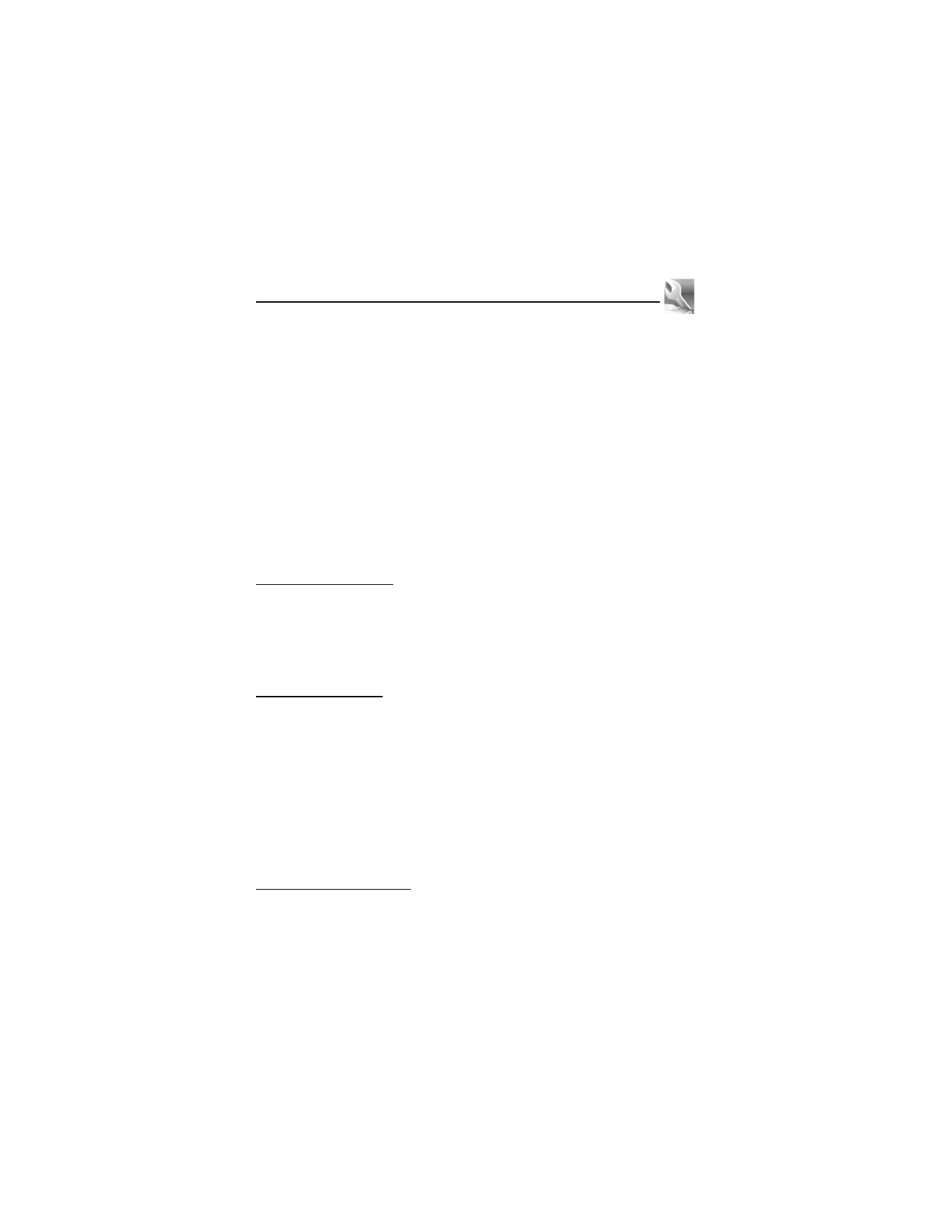
44